CRUD operations are defined as the operations
performed to create, read, update, and delete documents.
Step 1: Create a New Asp.net MVC Application.
Right click on solution explore -> Add ->
New Project -> Asp.net Web Application (.NET Framework) then provide the
project a name like Ado.net_Approach and click on ok. After clicking, the
following window will appear:
As
shown in the above screenshot, click on Empty template and check Mvc option,
then click ok. This will create an empty mvc web application.
Step 2: Create Model Class.
Now
let us create the model class named EmployeeModel.cs by right clicking on model
folder as in the following screenshot:
In model
class we can define some properties like below:
using System.ComponentModel.DataAnnotations;
namespace
Ado.net_approach.Models
{
public class EmployeModel
{
[Key]
public int EmpId
{ get; set; }
public string
EmpName { get; set; }
public int
EmpSalary { get; set; }
}
}
Now I define EmpId is
primary key, so we define like [Key]
Now
before creating the connection let us create the table name EmployeeModel in database
according to our model fields to store the details:
Step
3:
Create Table and Stored procedures.
First create database name like MvcApplication
-> Add table
1.Create
Table in database
use
MvcApplicaion
create table EmployeeModels (
EmpId int IDENTITY(1,1) PRIMARY KEY,
EmpName varchar(50),
EmpSalary int
);
EmpId int IDENTITY(1,1) PRIMARY KEY,
EmpName varchar(50),
EmpSalary int
);
2.Create
Stored Procedures
Open Programmability -> right
click on Stored Procedures -> New Stored Procedures
use MvcApplicaion
SET ANSI_NULLS ON
GO
SET QUOTED_IDENTIFIER ON
GO
CREATE PROCEDURE sp_GetEmployee
AS
BEGIN
SELECT * From [dbo].[EmployeeModels]
END
GO
Step 4: Copy
below code in web.config file.
<connectionStrings>
<add name="con" connectionString="Data
Source= LENOVO-PC;Initial Catalog= MvcApplicationion;Integrated Security=true" providerName="System.Data.SqlClient"/>
</connectionStrings>
Let’s take another model class (EmployeeContext.cs)
to where we connect to the database.
So, copy below code in EmployeeContext.cs
model class.
using
System.Data;
using
System.Configuration;
using
System.Data.SqlClient;
namespace
Ado.net_approach.Models
{
public class EmployeeContext
{
SqlConnection con = new
SqlConnection(ConfigurationManager.ConnectionStrings["con"].ToString());
public
List<EmployeModel> GetEmployeeDetails() {
SqlCommand cmd = new
SqlCommand("sp_GetEmployee", con);
cmd.CommandType =
CommandType.StoredProcedure;
SqlDataAdapter da = new
SqlDataAdapter(cmd);
DataTable dt = new
DataTable();
da.Fill(dt);
List<EmployeModel> list = new
List<EmployeModel>();
foreach
(DataRow dr in dt.Rows)
{
EmployeModel emp = new
EmployeModel();
emp.EmpId =
Convert.ToInt32(dr[0]);
emp.EmpName =
Convert.ToString(dr[1]);
emp.EmpSalary =
Convert.ToInt32(dr[2]);
list.Add(emp);
}
return list;
}
}
}
Step 5:
Create
Controller
Right click on Controllers folder
-> Add -> Controller
Now let us add the MVC 5 controller as in the following screenshot:
After clicking on add button it will
show the following window. Now specify the Controller name as EmployeeController and click the Add button
Add the below code in EmployeeController
using
Ado.net_approach.Models;
namespace
Ado.net_approach.Controllers
{
public class EmployeeController :
Controller
{
// GET: Employee
EmployeeContext db = new
EmployeeContext();
public
ActionResult Index()
{
return
View(db.GetEmployeeDetails());
}
}
}
Step 6: Create View
To create the view,
right click on ActionResult method and then click Add View. Now Specify the view name and click add as in the following screenshot:
After create view page
you copy the below code
@model List<Ado.net_approach.Models.EmployeModel>
@{
ViewBag.Title = "Index";
}
<h2>Index</h2>
<table>
<tr>
<th>Empid</th>
<th>EmpName</th>
<th>EmpSalary</th>
</tr>
@foreach (var item in Model)
{
<tr>
<td>@item.EmpId</td>
<td>@item.EmpName</td>
<td>@item.EmpSalary</td>
</tr>
}
</table>



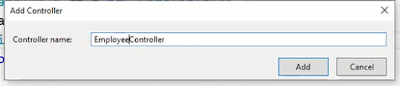

No comments:
Post a Comment